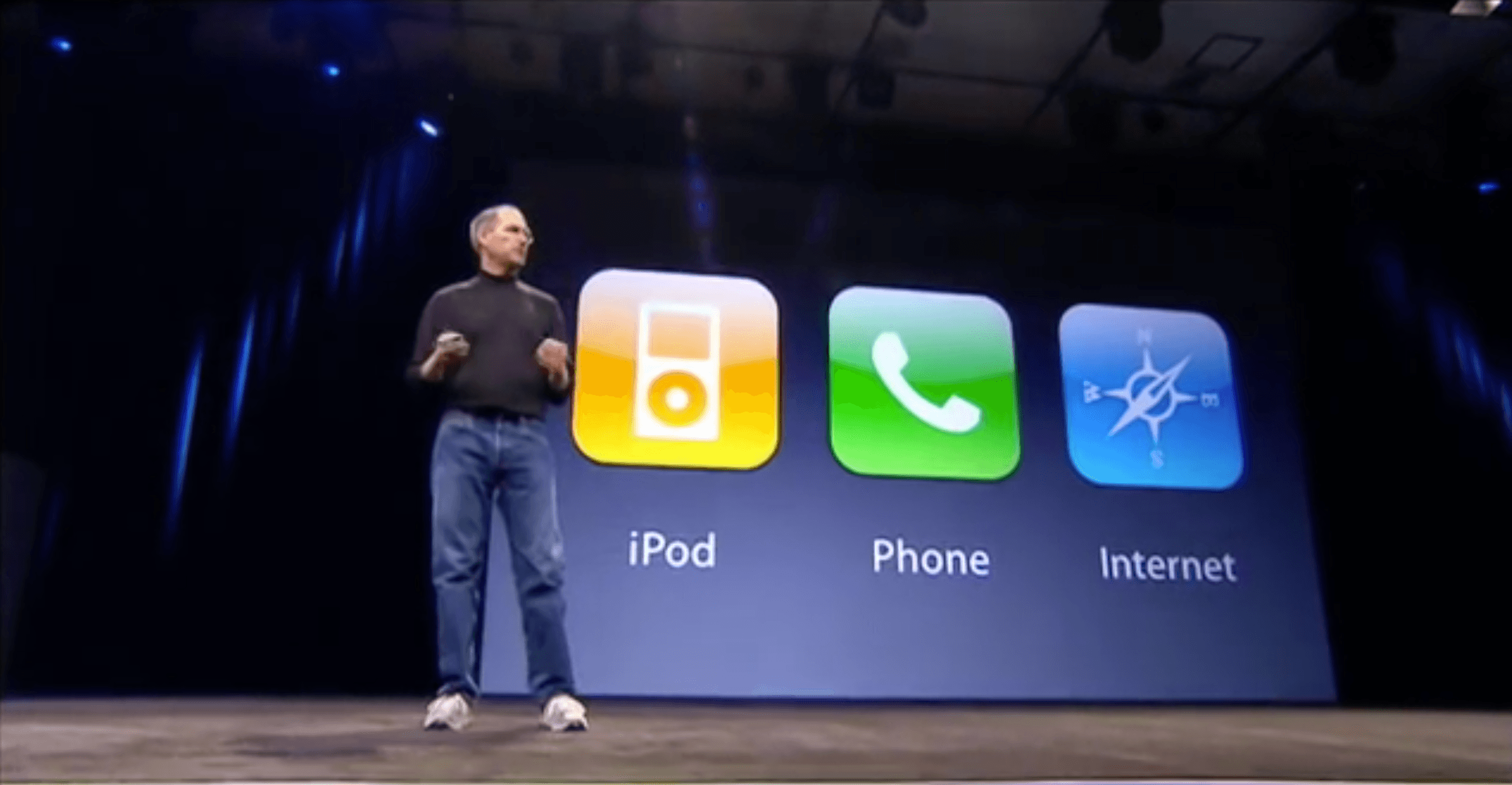
by Chris G7DDN
Aha! I thought that title might grab your attention!
Back to the future – 2007 style
Cast your minds back, if you will, to the launch of the very first iPhone in 2007. You can still watch this on YouTube.
The master of presentation that was the late Steve Jobs initially introduced this truly revolutionary device by trying to deceive his audience.
He tried to persuade them into believing that Apple was actually launching three separate devices.
He kept repeating them over and over – “an iPod, a Phone, an Internet Communications device – an iPod, a Phone, an Internet Communications device”.
Eventually the audience cottoned on to the fact that he was playing with them, referring to one device for all these uses.
Technology geeks call it “convergence” and the iPhone is arguably the icon for all converged devices.
Convergence is here to stay!
And here we are 11 years on and convergence is well and truly here!
Watching TV?
No TV required – mobile device for that
Playing a game?
No gaming device required – mobile device for that
Running your business?
No PC required – mobile device for that
Listening to the radio?
No radio required – mobile device for that
Communicating with your friends?
No texting needed – Social media on the mobile device for that
Video Calling?
No PC required – streaming on the mobile device for that.
Taking a quality photo?
No camera required – mobile device for that
Weather Forecast?
No need to wait for that on the TV – there’s an app on the mobile device for that
Latest News?
At your fingertips from a variety of sources on the mobile device, of course!
Instant alerts for the latest goals from your team?
Flashes up on your mobile device within seconds of being scored
I could go on and you know all the above to be true in your own experience.
And Radio is exempt from this? Maybe not!
Did anyone ever truly believe that PTT communications of the type used by radio hobbyists was going to remain outside of the converged world?
The rise of apps like Zello and IRN on Teamspeak is just a totally natural evolution of what has been happening in the rest of the world for many years. Radio hobbyists can fight against it, but it has, in truth, already happened…
The Rise of Network Radios
The rise of the Network Radios phenomenon is currently seemingly unstoppable.
The suite of Channels on Zello called “Network Radios” (the ones owned by G1YPQ) has over 4000 subscribers, over 2000 trusted users and is rarely quiet.
It’s buzzing nearly all day with radio enthusiasts, hams and unlicensed users, from around the English-speaking world, all communicating in ways reminiscent of the old days of Top Band and 2 metres.
It’s a well-moderated environment too, safe therefore and a great place to take your first steps into a new hobby.
Or perhaps a place where you can “chew the fat” with other radio-minded enthusiasts, a place to talk over your progress learning CW or problems you are hitting making that new antenna, or maybe even finding your way around the Android OS and some of the hidden gems in the Zello software.
Have you tried it?
If you haven’t tried it yet, what are you waiting for?
If Steve Jobs were still on earth, I am sure he would have been very proud of his “converged world” – and who knows, he might have even been “on the air” on Network Radios with the rest of us!
© Chris Rolinson G7DDN
27 August 2018


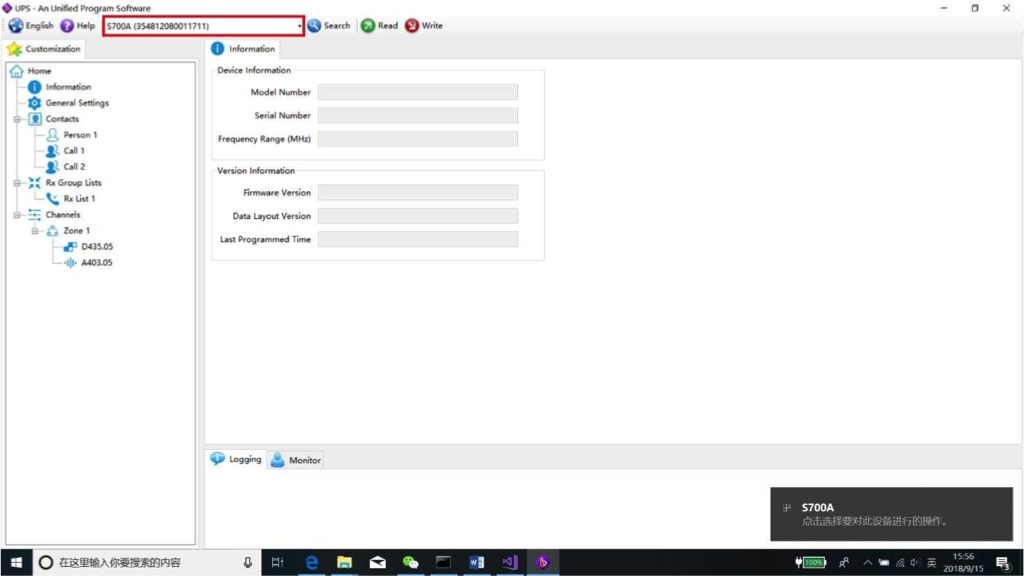
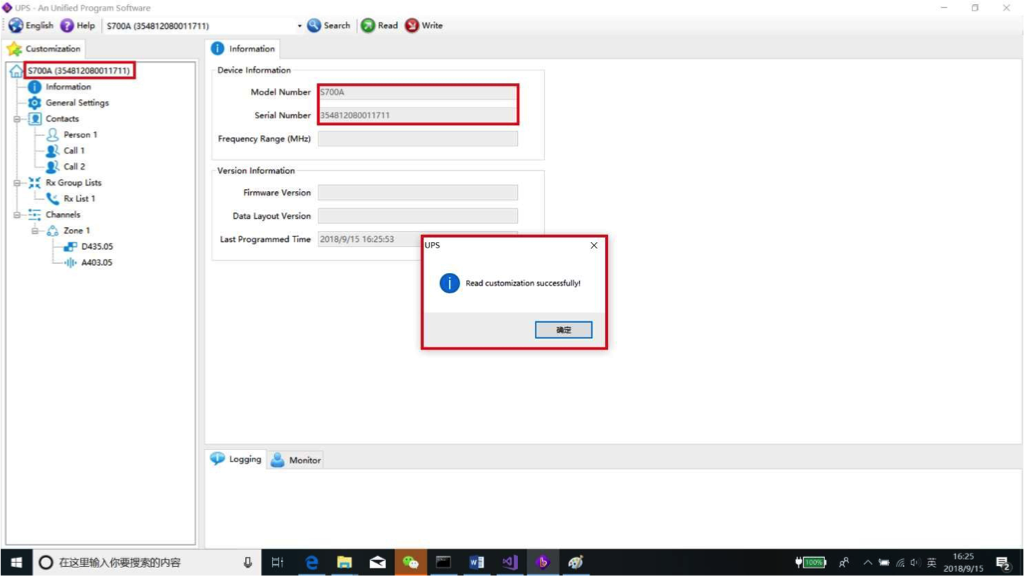
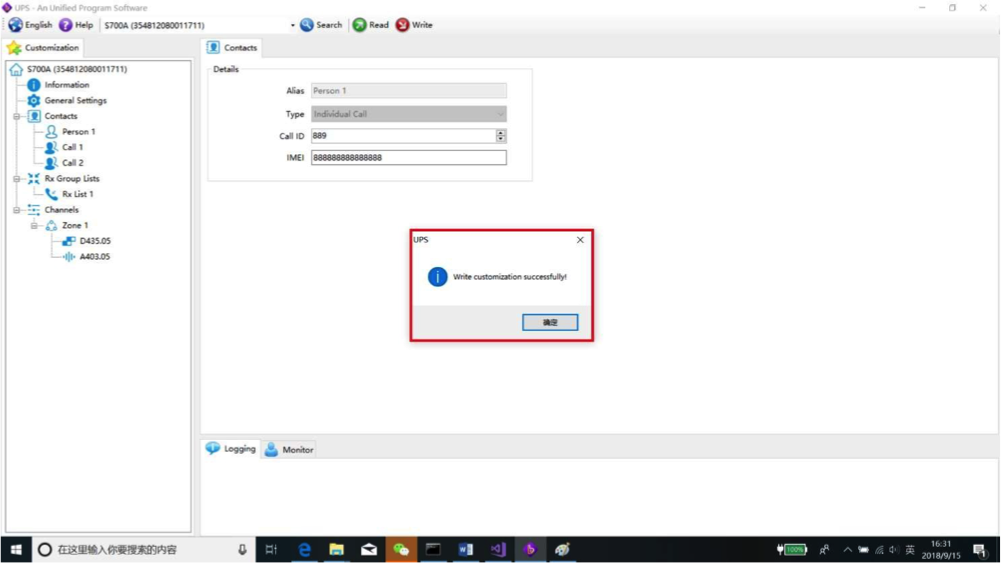



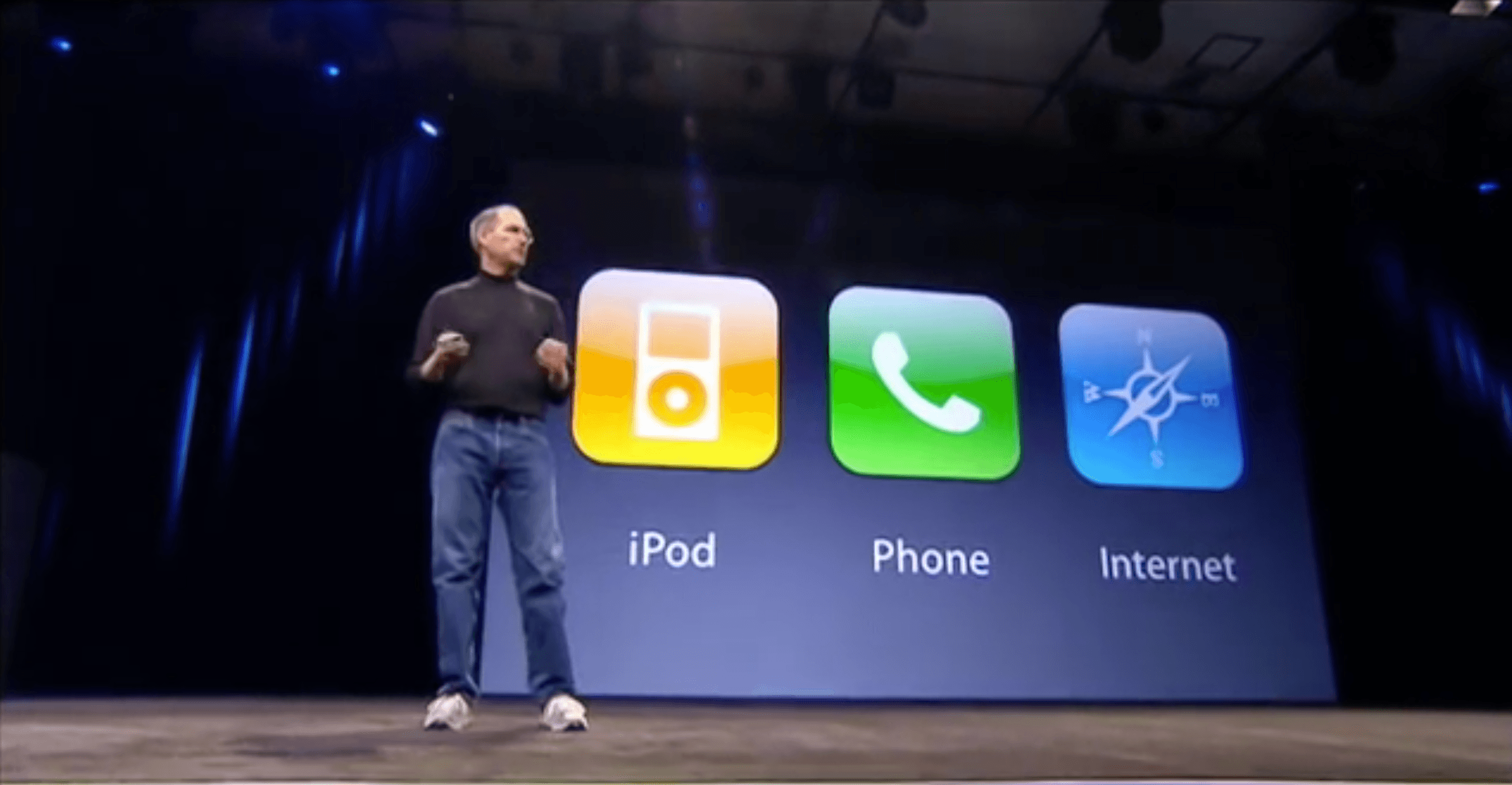








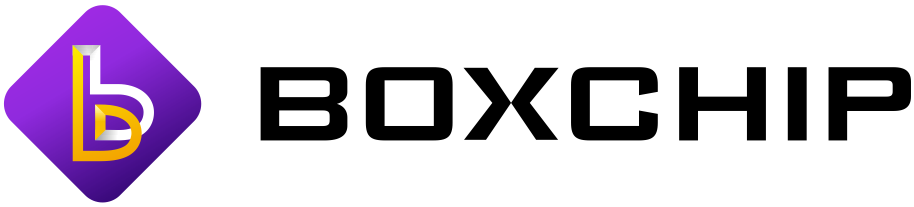

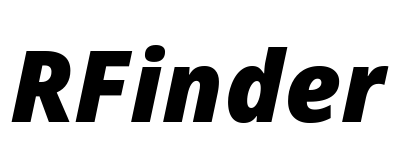

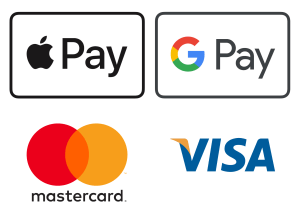









 Official RFinder shop
Official RFinder shop Official Inrico shop
Official Inrico shop Worldwide fast deliveries
Worldwide fast deliveries